PDF to PNG
User friendly web app to convert PDF to PNG easily
Share on Social Media:
The PDF (Portable Document Format) is a file format with much faithfulness and consistency. It has been used for everything: reports, presentational graphics, and digital invoices. But there may be times when working in a PDF file format is not the easiest-an example is in situations when images are needed. Here lies the reason for a tool for PDF to PNG conversion.
This kind of tool allows converting a PDF page into a PNG image file. It looks simple, but in practicality, its uses are far beyond what most people think. Be it compatibility, editing, and sharing-the introduction of PDFs into PNG images prettily solves so many simple issues.
Reasons for Converting PDF into PNG:
1. Image Format is Universally Accessible
Almost every device—phones, tablets, and desktops—can open image files without needing special apps. PDFs, on the other hand, often need Adobe Reader or a compatible viewer. By converting a PDF into PNG format, you make it easier for anyone to view the content immediately.
2. Web-Friendliness for Sharing
When uploading to a website or blog, images are often less intensive to load than embedded PDF viewers. A PNG image of a page pops right up, and users do not need to click onward to open another file. For a more engaging experience of web visitors.
3. Simple Embedding Into Other Documents
Need to include a chart or diagram from a PDF in your PowerPoint or Word document? Image files are far easier to work with. Just insert the PNG as an image and you are good to go—no extra formatting or compatibility issues.
4. Better Control Over Visual Quality
PNG is a lossless format, means it keeps quality of the original image. That’s perfect for when you need clean, sharp visuals—like digital signatures, scanned documents, or high-resolution content.
Use Cases
- People often underestimate how handy this tool can be. Here are some everyday examples:
- Teachers and Students: Convert PDF worksheets or book pages to images and insert them directly into slideshows or learning platforms.
- Designers: Extract visual elements from PDFs for use in designs without needing vector-editing software.
- Business Owners: Generate preview images of invoices or reports for quick sharing.
- Developers: Show visual thumbnails of documents on web pages or inside apps.
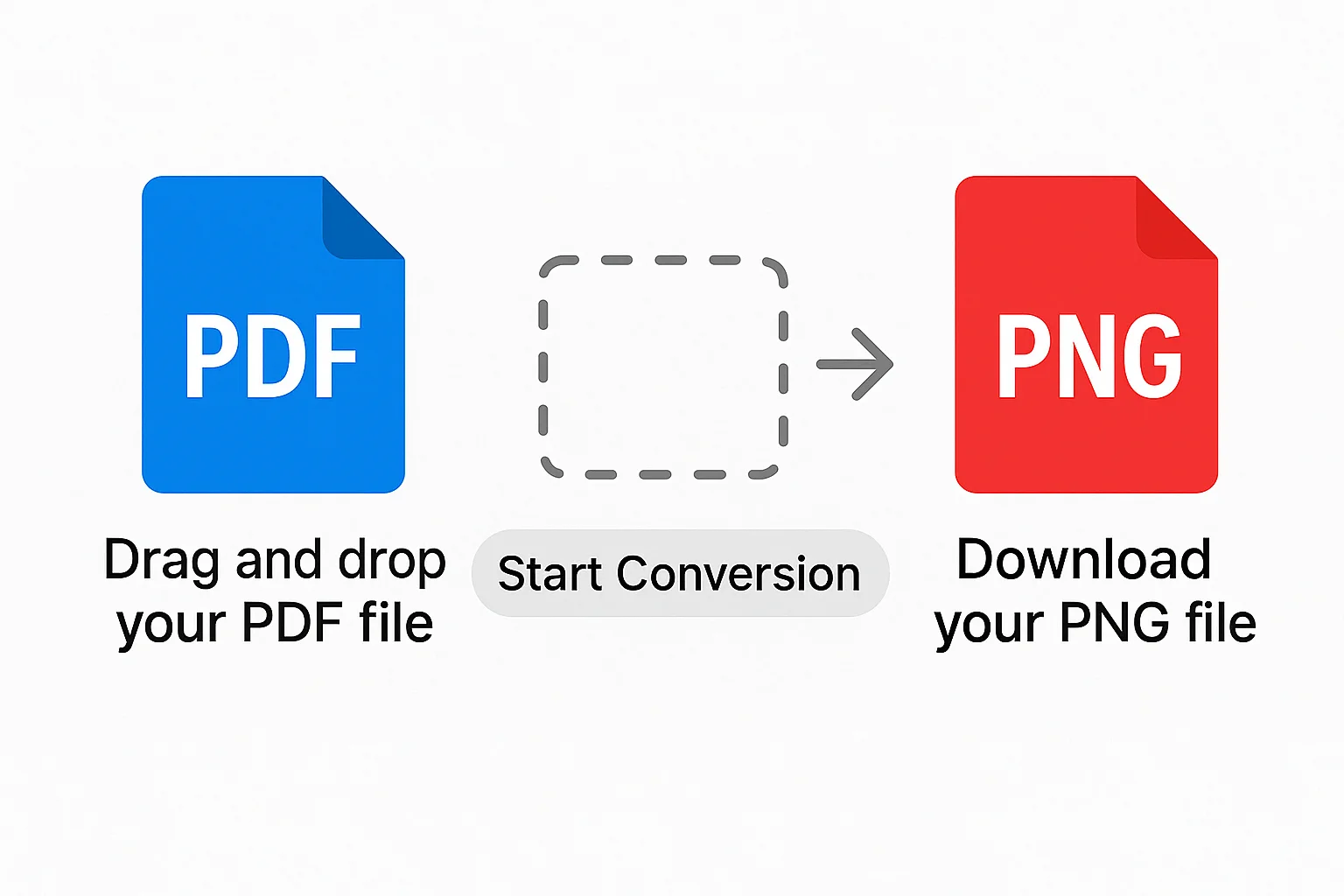
How a PDF to PNG Tool Works
Most PDF to PNG tools work in a few simple steps:
1. Upload Your PDF File
Import your PDF file into the uploading space by dragging it there, or browse through your device to find it.
2. Convert to PNG
The convert button will be pressed, and instantly the tool will convert every page of the PDF file into a high-quality PNG image.
3. Download Your Images
The last thing to do is save your PNG images on your computer by clicking the download icon; you can save the images as a single file or as multiple separate PNGs.
Common Problems And Fixes
1. Blurry Images
Sometimes not sharp, converted PNGs. The reason is usually low resolution. Use a tool allowing you to set a higher DPI—300 DPI is ideal for print quality.
2. Excessively Large File Sizes
PNG files can be huge, particularly with the conversion of an entire book or a presentation. If size reduction is necessary, consider subsequent png compression or use tools that allow compression during conversion.
3. No Fonts Are Displaying Normally
Some tools do not support the use of customized fonts in the conversion PDF documents. Therefore, use a tool that offers support for embedded fonts or converts the page as an entire image.
Other than PNG
Definitely, PNG is a good all-round image format, but sometimes you need to shoot for a different one, such as:
- JPG/JPEG: Used better for photographs or if small file size is preferable to sharp detail.
- SVG: Very good for PDF content that's vector-based like logos or diagrams.
- TIFF: Quite popular in professional printing as it supports multiple pages in a single file.
If you want a sharp and clear result to be used for general purpose, go with PNG if you can.